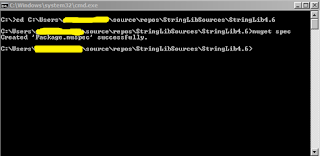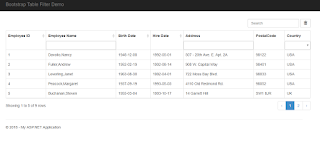How To Reference A Converter Class In A Resource Dictionary In WPF
Good evening all! Given that you have a Resource Dictionary file that has a Style property that will use a Converter class for Binding, the steps to reference that class are as follows. Assuming that you have a converter class such as an EmployeeTargetConverter: namespace EmployeeManagement { public class EmployeeTargetConverter : IValueConverter { public object Convert ( object value , Type targetType, object parameter, System.Globalization.CultureInfo culture) { //converter codes here..... } public object ConvertBack ( object value , Type targetType, object parameter, System.Globalization.CultureInfo culture) { throw new NotImplementedException (); } } } To reference that class, you must include the namespace of that project in the ResourceDictionary element. <ResourceDictionary xmlns= "http://schemas.microsoft.com/winfx/2006/xaml/presentation" xmlns:x= "http://schemas.microsoft.com/winfx/2006/xaml"